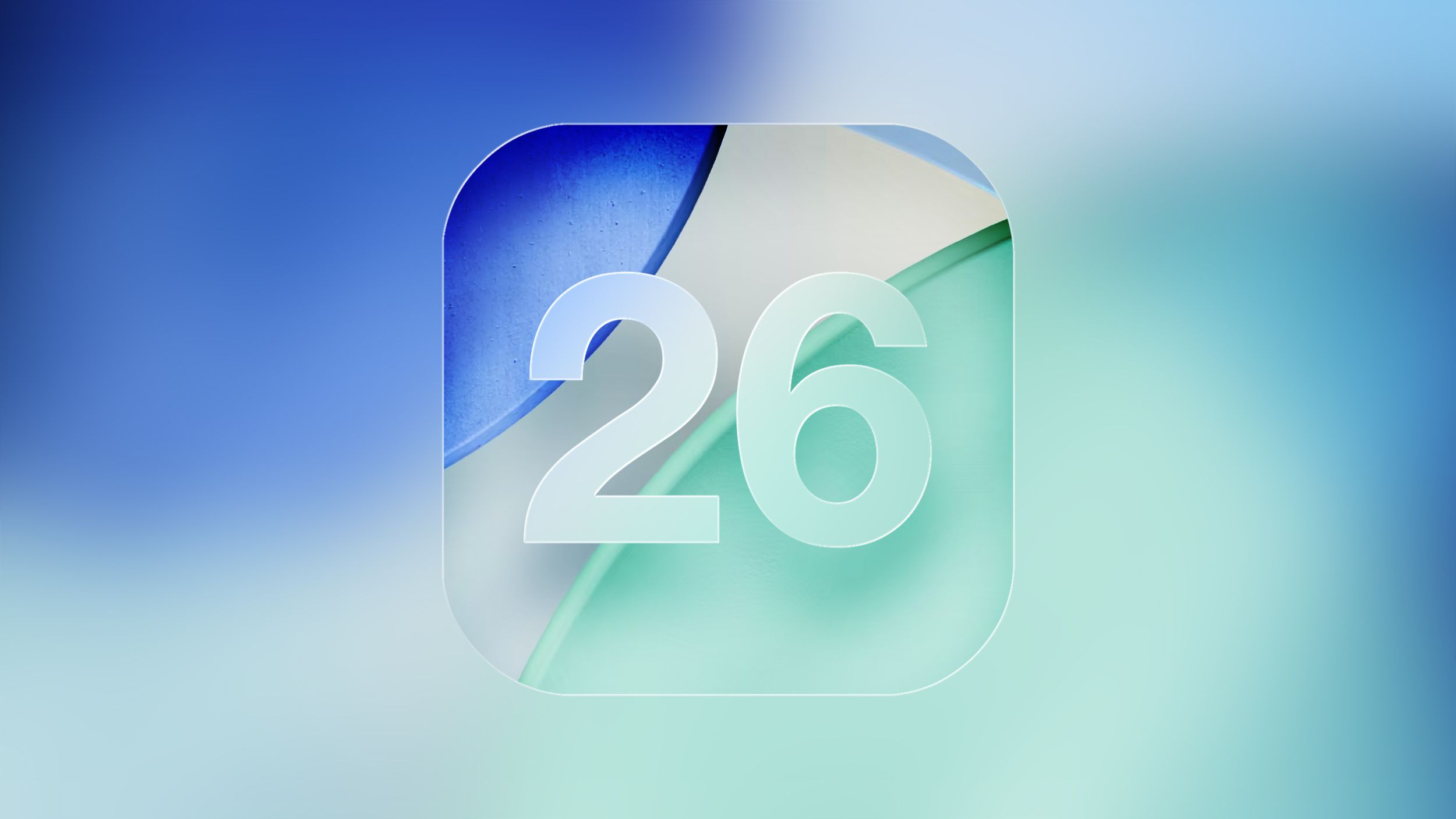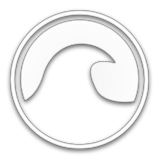Chromebooks are laptop-style computers that run Google's Chrome OS. Equipped with cloud storage and the best of Google built-in, Chromebooks are designed to help you get things done faster and easier. But perhaps the platform's greatest strength over Windows and macOS is its approach to security. Chromebooks come with built-in security protections that make them pretty much virus-proof.
For starters, Chrome OS is unable to run .exe files. On top of that, Chromebooks use sandboxing to keep programs from making changes to the rest of your system. Sandboxing is a cybersecurity practice that allows users to run programs or execute files in an isolated environment so that if security issues occur, they won't spread to other areas of the computer or system.
Chrome OS is always up to date with the latest security updates. Security updates are important because they often include critical patches to vulnerabilities that cybercriminals can exploit. Because of these protections, Chrome OS is regarded as a secure platform.
However, there are always security risks users may face, whether they're related to using common passwords, not updating their software regularly, or installing sketchy apps on their devices.
Risks Facing Chromebook Users
Phishing and other online scams are common online risks. This is also a threat faced by Chromebook users. Harmful browser extensions can contain threats such as adware, spyware, and phishing links.
Chrome OS allows the installation of apps from the Google Play Store and third-party app stores. This increases the threat of fake apps. Third-party app vendors host deceptive and unsafe applications. Android apps downloaded from the Google Play Store are not entirely safe either.
How to Protect Your Chromebook
Now that you are familiar with the most common threats in the Chrome OS ecosystem, it's time to take some steps to elevate the security of your Chromebook. Here are a few tips and tricks you can use to ensure that your Chromebook is as secure as possible.
Avoid Third-Party App Stores
Avoid third-party apps at all costs as they contain fake, malicious apps. Fake apps will hijack your browser, harvest your data, and give cybercriminals access to your online accounts. Download all your extensions from the Chrome Web Store.
Download a VPN
A Virtual Private Network (VPN) service encrypts your connection so that snoopy characters can't eavesdrop on your communications. Experts recommend subscribing to a VPN service if you frequent Wi-Fi networks at the airport, hotels, coffee shops, and other public spaces. Protect your privacy by downloading a secure VPN on your Chromebook.
Enable Sleep Locking
Be sure to lock your Chromebook to keep your data safe from prying eyes. Closing the lid doesn't always lock your device unless you have sleep locking enabled. Enable sleep locking on your Chromebook so that you can see a lock screen when waking your device from sleep.
Install Google Find My Device
Install Google Find My Device on your Chromebook so that you can always find it easily if you happen to misplace it. You can install Google Find My Device from the Google Play Store. Most new Chromebooks have access to the Google Play Store.
Having a Chromebook is a great first step to better online security. Chrome OS has a reputation for being a secure OS and is, without question, safer than Windows 10, OS X, and Linux. But that's not to say that you can't make it better.
Use the above tips to enhance the security of your Chromebook.